Quick Notes
Sponsored Link:
Welcome to Quick Notes
Thank you for installing and using our extension
Features:
- After installing the extension. You click on the icon to begin writing your notes. Please note all notes are saved to your local computer and NOT uploaded to any servers.
There's plenty of free note-taking software that you can download and use at home. Whether you're looking for something simple that lets you keep track of things like grocery lists and to-do lists, or something more robust that can help organize your life, there are plenty of options out there.
Here are some popular desktop note taking software:
Evernote — The most popular note-taking tool on the market, Evernote has a lot going for it. You can sync all your notes across multiple devices (including Macs, PCs and mobile devices), or just keep them in one place on your computer. It also has a lot of third-party integrations with other services like Dropbox and Google Docs. It's free, but if you want advanced features like OCR scanning capabilities, those will cost you $5 per month or $45 per year.
Microsoft OneNote — Microsoft's version of Evernote is built into Office 365 subscriptions (or available as a standalone download), so it's available virtually anywhere you need it to be. OneNote supports text formatting tools, images and voice recording, making it a great tool for students who need to take notes in class while still being able to access them quickly afterward
Tutorial:
- Install the Extension
-
After installing the extension, click on the icon
 on the toolbar.
on the toolbar.
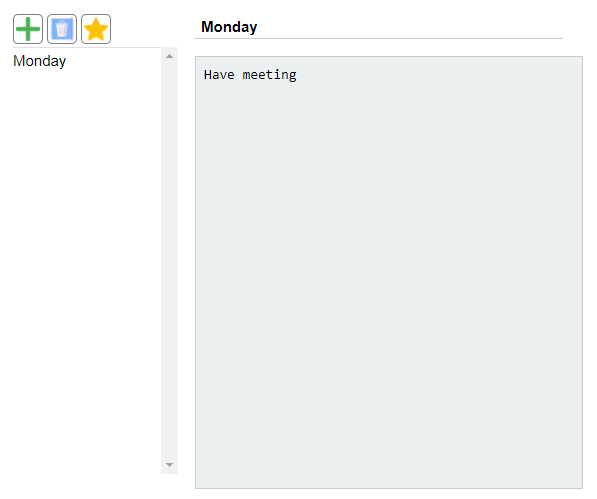
Install and open.
- After installing the extension. You click on the icon
Sponsored Link: